Configuring Flex Links
This chapter describes how to configure Flex Links in Cisco IOS Release 12.2SX.

Note  For
complete syntax and usage information for the commands used in this
chapter, see the Cisco IOS Master Command List, at this URL:
For
complete syntax and usage information for the commands used in this
chapter, see the Cisco IOS Master Command List, at this URL:

Tip  For
additional information about Cisco Catalyst 6500 Series Switches
(including configuration examples and troubleshooting information), see
the documents listed on this page:
For
additional information about Cisco Catalyst 6500 Series Switches
(including configuration examples and troubleshooting information), see
the documents listed on this page:
The chapter consists of these sections:
Understanding Flex Links
Flex Links are a pair of a Layer 2 interfaces
(ports or port channels), where one interface is configured to act as a
backup to the other. Flex Links are typically configured in
service-provider or enterprise networks where customers do not want to
run STP. Flex Links provide link-level redundancy that is an alternative
to Spanning Tree Protocol (STP). STP is automatically disabled on Flex
Links interfaces.
Release 12.2SX supports a maximum of 16 Flex
Links. Flex Links are supported only on Layer 2 ports and port channels,
not on VLANs or on Layer 3 ports.
To configure the Flex Links feature, you
configure one Layer 2 interface as the standby link for the link that
you want to be primary. With Flex Links configured for a pair of
interfaces, only one of the interfaces is in the linkup state and is
forwarding traffic. If the primary link shuts down, the standby link
starts forwarding traffic. When the inactive link comes back up, it goes
into standby mode.
In Figure 18-1,
ports 1 and 2 on switch A are connected to uplink switches B and C.
Because they are configured as Flex Links, only one of the interfaces is
forwarding traffic and the other one is in standby mode. If port 1 is
the active link, it begins forwarding traffic between port 1 and switch
B; the link between port 2 (the backup link) and switch C is not
forwarding traffic. If port 1 goes down, port 2 comes up and starts
forwarding traffic to switch C. When port 1 comes back up, it goes into
standby mode and does not forward traffic; port 2 continues to forward
traffic.
Figure 18-1 Flex Links Configuration Example
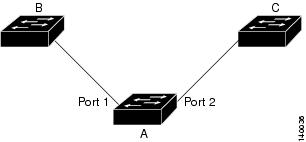
If a primary (forwarding) link goes down, a
trap notifies the network management stations. If the standby link goes
down, a trap notifies the users. When a primary link fails, the feature
takes these actions:
• Detects the failure.
Detects the failure.
• Moves any dynamic unicast MAC addresses that are learned on the primary link to the standby link.
Moves any dynamic unicast MAC addresses that are learned on the primary link to the standby link.
• Moves the standby link to a forwarding state.
Moves the standby link to a forwarding state.
• Transmits dummy multicast packets over the new active interface. The dummy multicast packet format is:
Transmits dummy multicast packets over the new active interface. The dummy multicast packet format is:
– Destination: 01:00:0c:cd:cd:cd
Destination: 01:00:0c:cd:cd:cd
– Source: MAC address of the hosts or ports on the newly active Flex Link port.
Source: MAC address of the hosts or ports on the newly active Flex Link port.
In Figure 18-2,
ports 1 and 2 on switch A are connected to switches B and D through a
Flex Link pair. Port 1 is forwarding traffic, and port 2 is in the
blocking state. Traffic from the PC to the server is forwarded from port
1 to port 3. The MAC address of the PC has been learned on port 3 of
switch C. Traffic from the server to the PC is forwarded from port 3 to
port 1.
If port 1 shuts down, port 2 starts forwarding
traffic. If there is no traffic from the PC to the server after failover
to port 2, switch C does not learn the MAC address of the PC on port 4,
and because of that, switch C keeps forwarding traffic from the server
to the PC out of port 3. There is traffic loss from the server to the PC
because port 1 is down. To alleviate this problem, the feature sends
out a dummy multicast packet with the source MAC address of the PC over
port 2. Switch C learns the PC MAC address on port 4 and start
forwarding traffic from the server to the PC out of port 4. One dummy
multicast packet is sent out for every MAC address.
Figure 18-2 Flexlink Dummy Multicast Packets Example
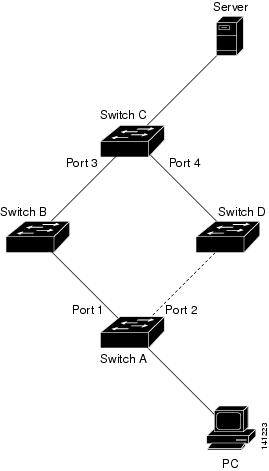

Note •
• Local
administrative shut down or a link that starts forwarding again due to
preemption is not considered a link failure. In those cases, the feature
flushes the dynamic hosts and and does not move them.
Local
administrative shut down or a link that starts forwarding again due to
preemption is not considered a link failure. In those cases, the feature
flushes the dynamic hosts and and does not move them.
• Static MAC addresses configured on a Flex Link port are restored when it starts forwarding again.
Static MAC addresses configured on a Flex Link port are restored when it starts forwarding again.
Configuring Flex Links
These sections contain this configuration information:
Flex Links Default Configuration
There is no default Flex Links configuration.
Flex Links Configuration Guidelines and Restrictions
When configuring Flex Links, follow these guidelines and restrictions:
• You
can configure only one Flex Links backup link for any active link, and
it must be a different interface from the active interface.
You
can configure only one Flex Links backup link for any active link, and
it must be a different interface from the active interface.
• An
interface can belong to only one Flex Links pair. An interface can be a
backup link for only one active link. An active link cannot belong to
another Flex Links pair.
An
interface can belong to only one Flex Links pair. An interface can be a
backup link for only one active link. An active link cannot belong to
another Flex Links pair.
• Neither
of the links can be a port that belongs to an EtherChannel. However,
you can configure two port channels (EtherChannel logical interfaces) as
Flex Links, and you can configure a port channel and a physical
interface as Flex Links, with either the port channel or the physical
interface as the active link.
Neither
of the links can be a port that belongs to an EtherChannel. However,
you can configure two port channels (EtherChannel logical interfaces) as
Flex Links, and you can configure a port channel and a physical
interface as Flex Links, with either the port channel or the physical
interface as the active link.
• A
backup link does not have to be the same type as the active link (Fast
Ethernet, Gigabit Ethernet, or port channel). However, you should
configure both Flex Links with similar characteristics so that there are
no loops or changes in operation if the standby link becomes active.
A
backup link does not have to be the same type as the active link (Fast
Ethernet, Gigabit Ethernet, or port channel). However, you should
configure both Flex Links with similar characteristics so that there are
no loops or changes in operation if the standby link becomes active.
• STP
is disabled on Flex Links ports. If STP is disabled on the switch, be
sure that there are no Layer 2 loops in the network topology.
STP
is disabled on Flex Links ports. If STP is disabled on the switch, be
sure that there are no Layer 2 loops in the network topology.
• Do not configure the following STP features on Flex Links ports or the ports to which the links connect:
Do not configure the following STP features on Flex Links ports or the ports to which the links connect:
– Bridge Assurance
Bridge Assurance
– UplinkFast
UplinkFast
– BackboneFast
BackboneFast
– EtherChannel Guard
EtherChannel Guard
– Root Guard
Root Guard
– Loop Guard
Loop Guard
– PVST Simulation
PVST Simulation
• Flex Links and port security are not compatible with each other.
Flex Links and port security are not compatible with each other.
• Static unicast MAC addresses that are configured on the primary link are not moved to the standby link.
Static unicast MAC addresses that are configured on the primary link are not moved to the standby link.
Configuring Flex Links
To configure Flex Links, perform this task:
|
Command
|
Purpose
|
|
|---|---|---|
Step 1
|
Router# configure terminal
|
Enters global configuration mode.
|
Step 2
|
Router(conf)# interface {{type1 slot/port} | {port-channel number}}
|
Specifies a Layer 2 interface.
|
Step 3
|
Router(conf-if)# switchport backup interface {{type1 slot/port} | {port-channel number}}
|
Configures the interface as part of a Flex Links pair.
|
Step 4
|
Router(conf-if)# exit
|
Exits configuration mode.
|
Step 5
|
Verifies the configuration.
|
|
Step 6
|
Router# copy running-config startup config
|
(Optional) Saves your entries in the switch startup configuration file.
|
1 type = fastethernet, gigabitethernet, or tengigabitethernet
|
This example shows how to configure an interface with a backup interface and how to verify the configuration:
Router# configure terminal
Router(conf)# interface fastethernet1/1
Router(conf-if)# switchport backup interface fastethernet1/2
Router(conf-if)# exit
Router# show interface switchport backup
Router Backup Interface Pairs:
Active Interface Backup Interface State
------------------------------------------------------------------------------------------
FastEthernet1/1 FastEthernet1/2 Active Up/Backup Standby
FastEthernet1/3 FastEthernet2/4 Active Up/Backup Standby
Port-channel1 GigabitEthernet7/1 Active Up/Backup Standby
Monitoring Flex Links
To monitor the Flex Links configuration, perform this task:
Command
|
Purpose
|
|---|---|
show interface [{type1 slot/port} | {port-channel number}] switchport backup
|
Displays the Flex Links backup interface configured for an interface,
or displays all Flex Links configured on the switch and the state of
each active and backup interface (up or standby mode).
|